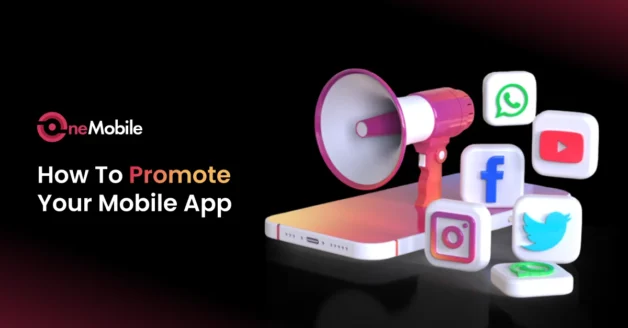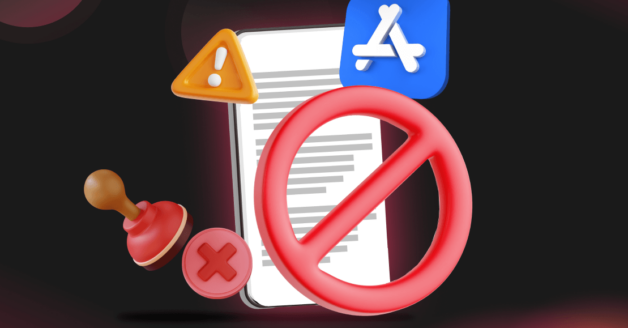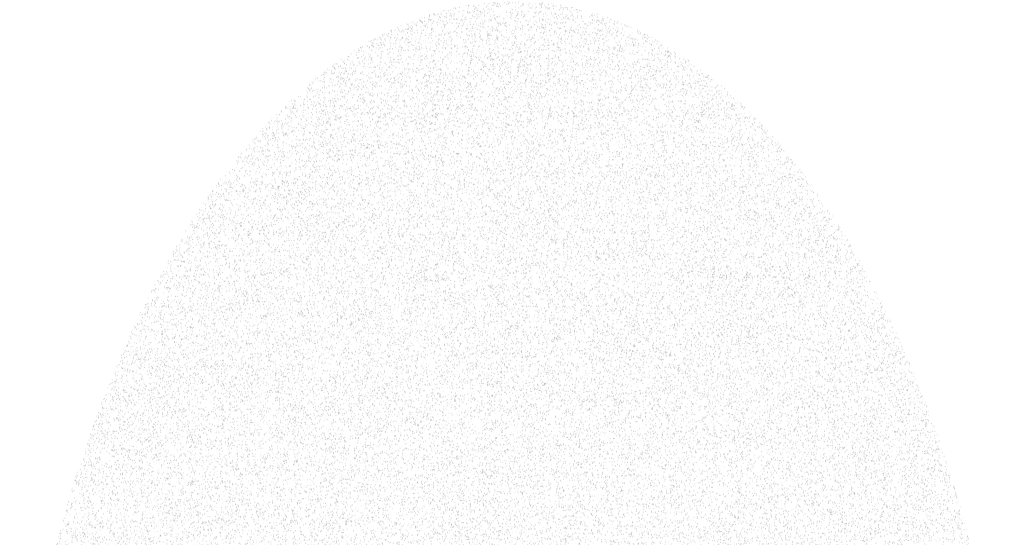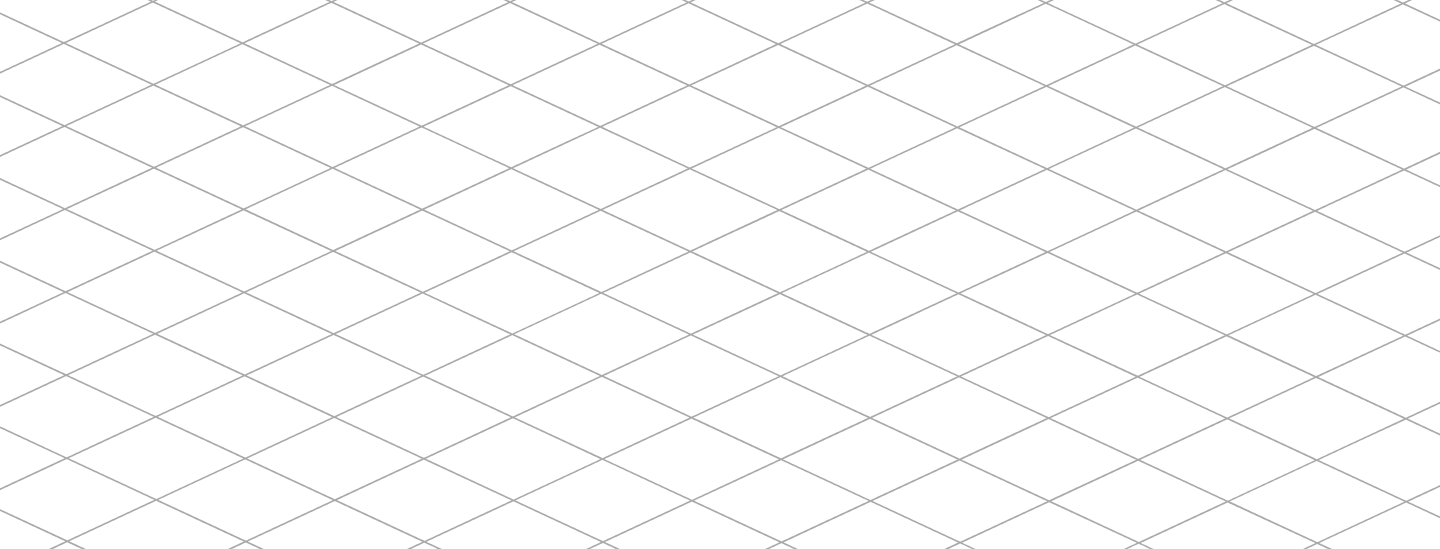January 7, 2025
11 Common Google Play Store Rejections And How to Avoid Them

Have you poured countless hours into developing your app, only to have it rejected by the Google Play Store? You’re not alone. Google’s review process has become increasingly strict in recent years. In fact, Google revealed that in 2023 it prevented 2.28 million policy-violating apps from being published. They also banned hundreds of thousands of developer accounts for repeated severe policy violations. Google Play typically rejects apps that violate publishing guidelines or perform poorly. In this post, we’ve compiled 11 common Google Play Store rejection reasons (based on OneMobile’s experts and official guidelines) and, more importantly, how to avoid each one.
| Violation aspects | Top reasons for rejections |
| Violation of Google Play Store policy | 1. Your app includes restricted content (violence, explicit, gambling, deepfakes). 2. Your app infringes IP by cloning or using protected assets. 3. Your app mishandles user data (no policy, excessive permissions, no consent). 4. Your app behaves suspiciously with malware, deception, or unsafe links. |
| Incomplete information | 5. Your description is unclear, unstructured, or spammy. 6. Your description uses fragments that fail to explain features. 7. Your listing includes repetitive or placeholder text. |
| Technical information | 8. Your app crashes, freezes, or performs poorly. 9. Your build is unfinished, buggy, or missing core features. |
| Other mistakes | 10. Your app is incompatible on devices, hurting the in-app experience. 11. Your app copies others and offers no unique value. |
Violation of Google Play Store policy
Similar to the App Store, the Google Play Store also has strict guidelines for apps to follow to get the app listed on the platform. These rules include:
- Restricted content: Apps containing prohibited material (detailed below).
- Copyright issues: Intellectual property misuse or plagiarism.
- Security and privacy: User data misuse or unsafe content.
- Suspicious products: Anything that threatens users’ security.
If your app falls into any of these categories, Google will likely reject it during review. Let’s look at each in detail:
1. Restricted content
Google will reject your app if it contains content that violates its restricted content policies. This includes a wide range of off-limits material, such as:
- Content that is dangerous to children
- Promotion of violence or terrorism
- Real money gambling, games, and contests
- Explicit or inappropriate content
- AI-generated or deepfake content
Any mature or sensitive content must be declared and appropriately rated. Attempting to hide or downplay mature themes will almost certainly result in rejection.
✨ Solutions:
|
2. Copyright issues
Another common reason for Google Play rejection is copyright and trademark infringement. This can take several forms, including:
- Cloning popular apps or games
- Using copyrighted content without permission
- Copying code or functionality
Google places heavy emphasis on protecting intellectual property. Apps that infringe on patents, trademarks, or copyrights could lead to Google Play Compliance Issues and rejection.
✨ Solutions:
|
3. Security and privacy
User privacy and data security are top priorities for Google Play, enabling a safe and secure environment for users who download and install apps on their devices. Therefore, your application might be rejected from the Google Play Store due to the following reasons regarding privacy and data security:
- You fail to mention in your privacy policy the types of data you are collecting.
- The privacy policy is not easily accessible within the app.
- Your app does not take appropriate actions to obtain user consent, demonstrating that they agree to allow the app to use their personal information.
- The app uses various features on the user’s device without informing them.
- Your app collects user information that you don’t actually need.
- You do not implement any secure encryption methods in your app.
- You have not submitted an appropriate privacy policy on your Google Console account.
Sometimes the reason can be hard to diagnose, but it’s usually one of the above issues.
✨ Solutions:
|
4. Suspicious products
The Play Store will reject your mobile app outright if it poses any threat to the user’s data security or privacy. Google will detect and reject your app if it contains malware, a Trojan horse, or any other flaw or virus that is mentioned in the description or within the app.
✨ Solutions:
|
Incomplete information
Aside from outright policy violations, a widespread reason for Google Play rejections is the presence of incomplete or insufficient information in your app’s listing. Below are some specific mistakes to avoid:
5. Improper description format
The description section is one of the most critical parts of your app listing. However, disjointed or unclear descriptions can make it difficult for users to understand the purpose and features of your app, and Google might also view it as low-quality or non-compliant.
6. Incomplete sentences in the description
Many descriptions overly rely on short, incomplete sentences lacking a subject and predicate. Consequently, this can make it difficult for readers to understand the app’s purpose or main features.
✨ Solutions:
|
7. Repetitive words in the description
One of the most frustrating things for anyone evaluating your app, whether it’s Apple’s review team or end-users, is encountering placeholder content in the app or its listing. Similarly, repetitive or irrelevant words can be an issue. This issue not only indicates that your app is incomplete and not ready for submission but also that it may not be fully functional. It also gives reviewers more reasons to scrutinize and identify additional errors in your app.
✨ Solutions:
|
Technical information
Even if your app idea is great and your listing is perfect, Google can still reject the app if it doesn’t meet certain quality and technical standards. The review process will test your app to ensure it performs well and is fully functional. Below are two big technical reasons for rejection:
- Performance issues
- Unfinished versions and bugs
8. Performance issues
If your app is malfunctioning or performing poorly, it’s likely to be rejected. Google Play’s pre-launch tests will run your app on various virtual devices to check for crashes and ANRs (Application Not Responding errors). Additionally, if the app reviewer finds that certain features don’t work as advertised, that’s a problem. Performance issues can include:
- App crashes or freezes during use.
- Broken links or buttons in the app.
- Slow, unresponsive UI
- Compatibility problems that affect performance
- Excessive battery or memory usage
✨ Solutions:
|
9. Unfinished versions and bugs
This reason is closely tied to performance, but it’s more about the overall completeness of your app. If your app feels like a half-baked beta version, Google can reject it on that basis. Signs of an “unfinished” app include:
- Frequent crashes and obvious bugs
- Placeholder content inside the app
- “Beta” labeling or version numbers
- Critical features not implemented
- Bugs that significantly impair use
✨ Solutions:
|
Other common reasons that can lead to your Android app rejection
Finally, there are a few miscellaneous mistakes that don’t fit neatly in the above categories but can still lead to a Google Play Store rejection. These often involve overlooked details or misunderstandings of the guidelines. We’ll highlight two here:
- Compatibility issues: Problems with how the app performs on various devices or Android versions, resulting in a poor in-app experience for some users.
- Copycat or duplicate apps: Submitting an app that is essentially the same as an existing app.
10. Compatibility issues
Suppose your app is incompatible with specific devices or operating system versions, like failing to adapt to different screen sizes, resolutions, or hardware configurations. In that case, it can frustrate users, leading to a negative experience.
✨ Solutions:
|
11. Same as a copycat
Google Play is unlikely to welcome your app if it merely replicates existing ones. This typically refers to apps that don’t offer unique content or functionality compared to others on the market, or that appear to have been submitted multiple times by the same developer with minor changes. Lack of uniqueness not only diminishes its appeal but may also lead to rejection for violating guidelines on originality and user value.
✨ Solutions:
|
Conclusion
Avoiding these common Google Play Store rejection mistakes is key to launching a successful app. By ensuring your app adheres to content policies, includes all necessary disclosures (such as a privacy policy, permissions usage, etc.), and is thoroughly polished in terms of functionality and information, you significantly increase your chances of approval. In this guide, we cover 11 frequent rejection reasons, ranging from policy violations, such as inappropriate content or missing privacy measures, to technical issues, including crashes and poor in-app experiences. Good luck with your next submission!
Frequently asked questions
How soon can you apply again to Google after being rejected once?
There’s no formal wait period. You can resubmit your app as soon as you have fixed the issues that caused the rejection. However, keep in mind that multiple rejections in a row can lead to harsher actions, so only reapply when you’re confident the app now complies with all policies and quality guidelines.
How to resubmit an app after rejection in Google Play?
Follow these quick steps:
- Read the rejection reason: Open Play Console → Policy status (and check the email) to see exactly what failed.
- Fix what’s cited: Update your app code (remove violations, fix crashes/ANRs) and/or your store listing (privacy policy URL, Data safety, permissions declaration, content rating, description).
- Bump the version: Increase versionCode (and versionName) so Play accepts the new build.
- Build and sign: Create a new AAB/APK with the fixes.
- Upload a new release: In the same track (Internal/Closed/Open/Production), create a release and upload the new build.
- Complete listing updates: Resolve any console warnings in Store listing and App content (Privacy, Data safety, Content rating, screenshots).
- (Optional) Add brief release notes, e.g., “Fixed startup crash and updated privacy policy.”
- Submit for review: Click Resubmit/Send for review. If the button doesn’t appear, make a minor valid edit (e.g., description tweak), save, then submit.
- Monitor status & reports: Review the pre-launch report and Policy status, addressing any new findings.
Note: Do not resubmit unchanged or create a new listing for the same app.
Will Google Play suspend my app after multiple rejections?
Not automatically. Google doesn’t suspend apps just for being rejected several times. However, repeated violations or unchanged resubmissions can lead to removal or even account penalties. To stay safe, always fix the exact problems listed in the rejection notice before resubmitting.
Table of Contents
Table of Contents
Read more articles
How To Advertise Your Mobile App During Pre-Launch, Launch and Post-Launch Stage
By Alexandre Le
October 21, 2025
14 Common Apple App Store Rejections and How To Avoid Them
By Alexandre Le
October 21, 2025