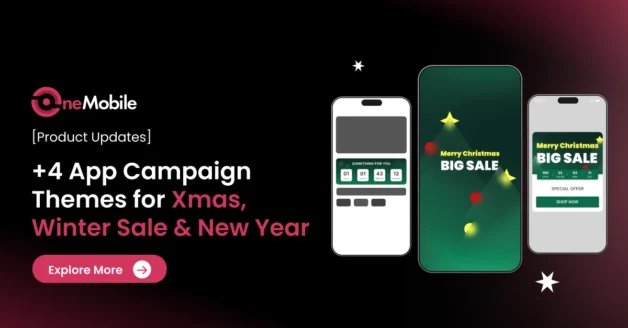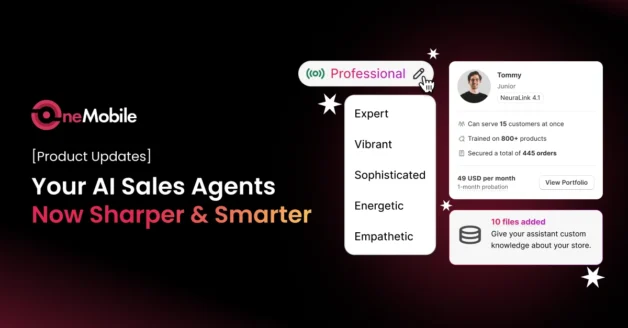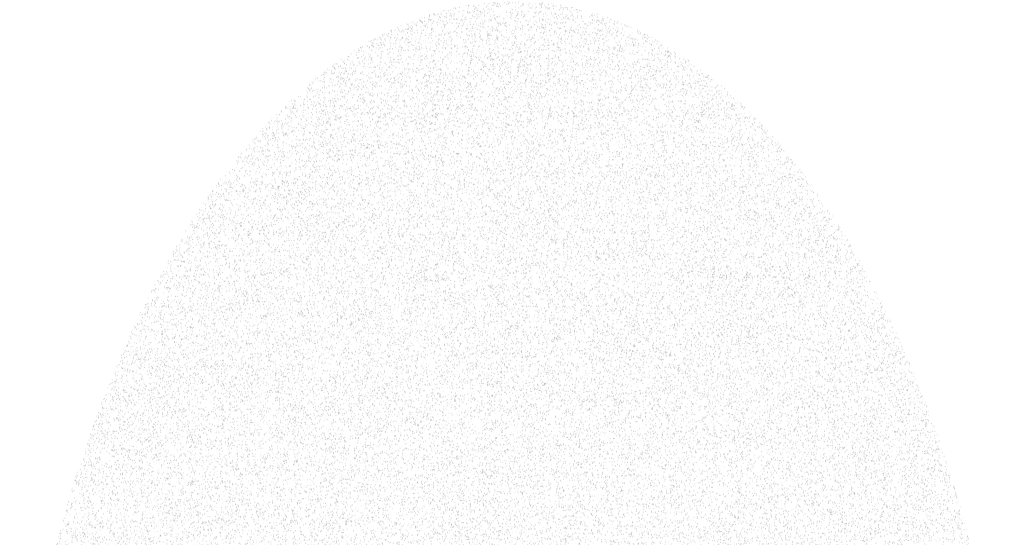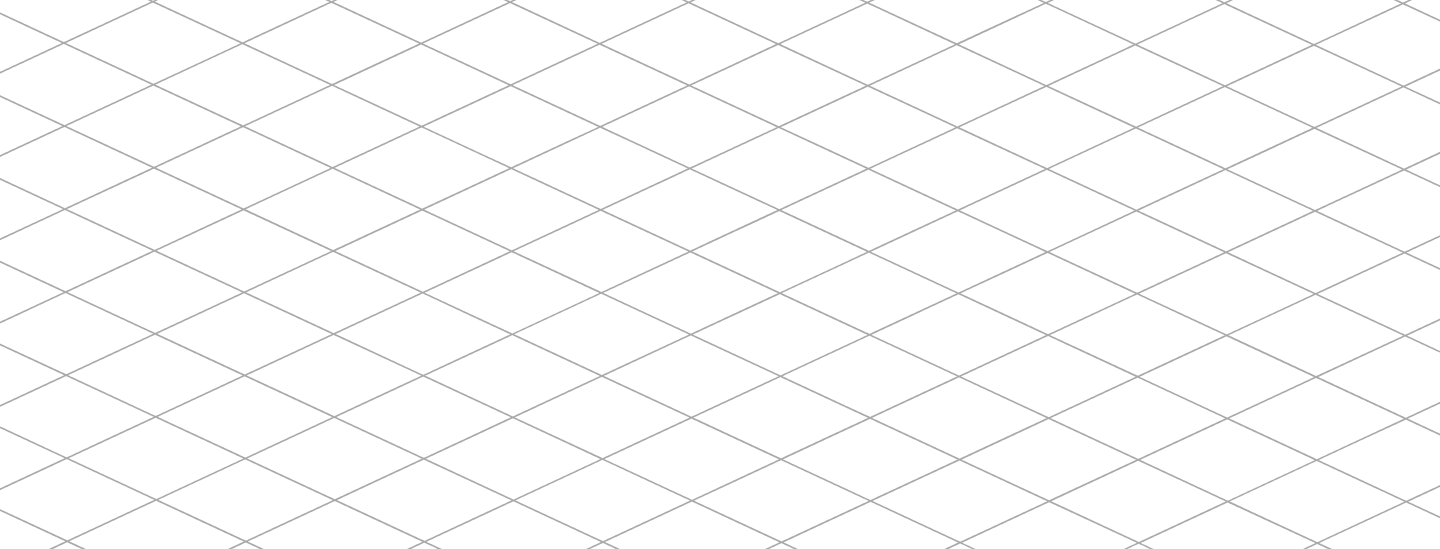June 16, 2025
New Screens and Font Options: More Control Over Your App’s Look & Feel
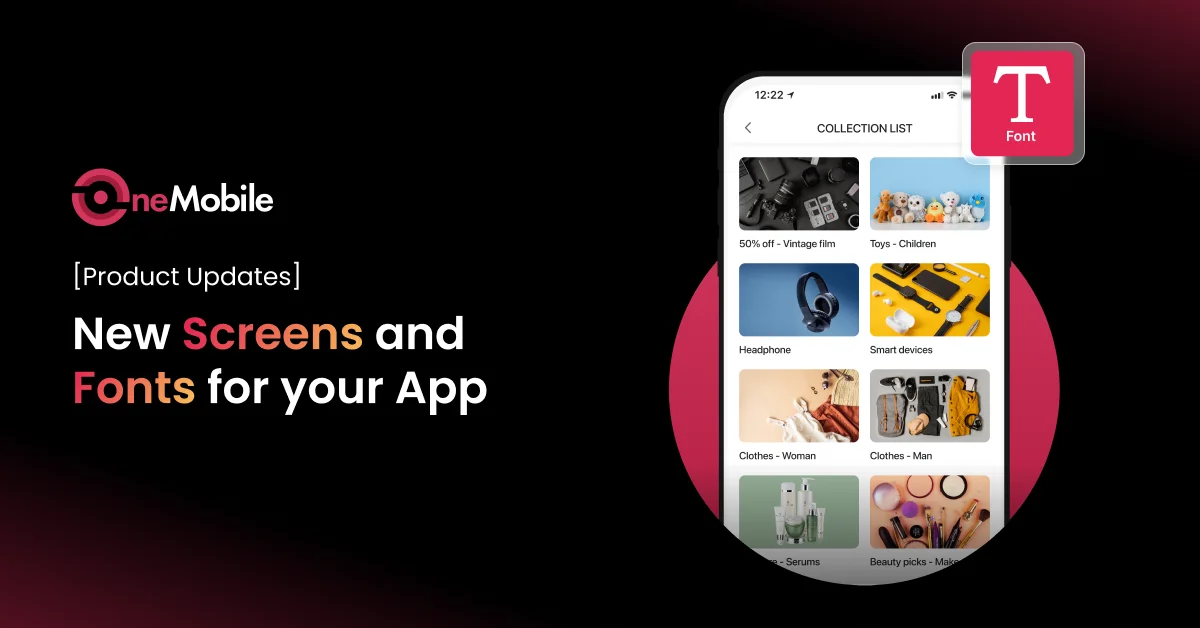
In the latest version of OneMobile, we’ve made two significant updates to provide you with greater flexibility and control over your mobile app’s appearance and structure.
1. New editable screens: Collection list & Product list
You can now incorporate two new screen types into your mobile app, offering more ways to showcase your products and collections.
✨ Available for: Merchants on our ScaleUp plan and above.
1.1. Collection list screen
This screen allows you to list down all the collections available in your store, providing a comprehensive overview for your customers.
It includes one default block that displays your collections. This default block does not count towards your allotted block quota and cannot be hidden or deleted, ensuring a consistent navigation experience.
1.2. Product list screen
This screen is displayed after a user taps on a specific collection from the Collection list screen.
It comes with two default blocks:
- A banner block, which automatically displays the featured image of the selected collection. You can choose to hide if it doesn’t fit your design.
- A product block, which displays the items within the selected collection. This block is essential for functionality and cannot be hidden or deleted.
1.3. How to access
Navigate to OneMobile > App Design > Editor > Screen to start utilizing these new screen options.
2. Customize your app’s font
We understand the importance of brand consistency, and now you have more control over your app’s typography.
Available for: Merchants on our BrandUp plan and above.
2.1. Font library
OneMobile now supports all fonts that are available on your current Shopify theme. This allows for seamless brand alignment between your Shopify store and your mobile app.
2.2. Global application
Currently, the selected font will apply to the entire mobile app.
2.3. Future enhancements
Please note that at this time, it is not yet possible to apply different fonts to individual elements (e.g., titles, descriptions, buttons having separate fonts). We are working on providing more granular font control in future updates.
2.4. How to access:
To change your app’s font, go to OneMobile > App Design > Branding > Font.
Before you go
We believe these updates will help you craft a more unique and engaging app. Explore them to see the enhancements.
As always, your feedback is valuable to us as we continue to improve OneMobile.
If you have questions or concerns, email [email protected] to connect with our support agents.
We’re excited to see what you create!
The OneMobile Team.
Table of Contents
Table of Contents
Read more articles
Launch High-Converting Xmas, Winter Sale & New Year Campaigns in Minutes
By OneMobile Team
December 15, 2025
AI Sales Agents Now Come With 6 Tones of Voice + Advanced Training
By OneMobile Team
November 26, 2025