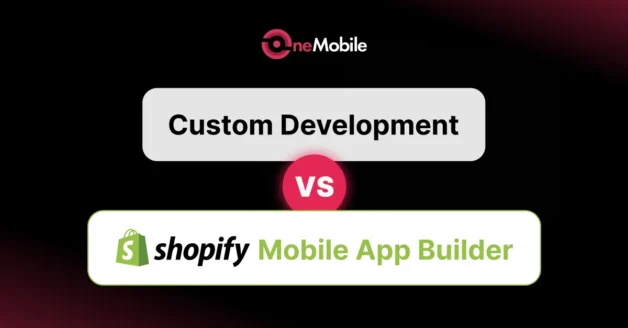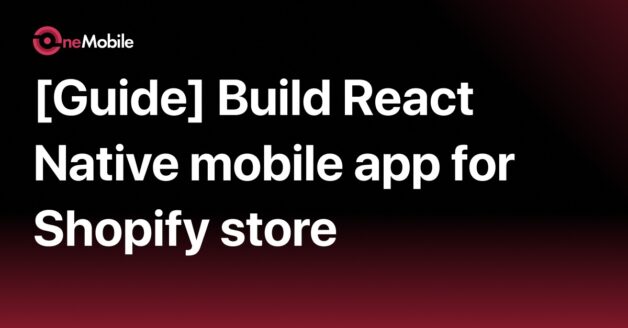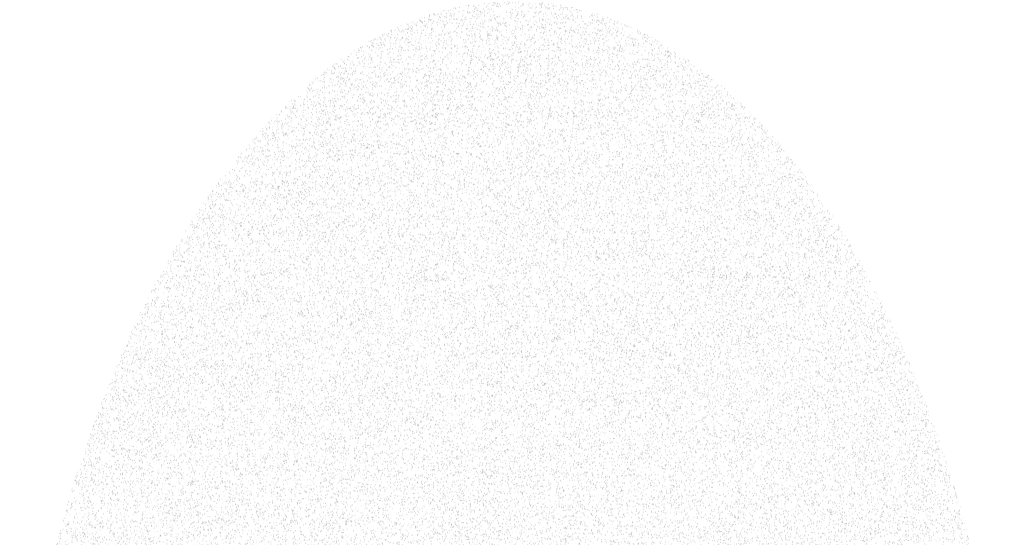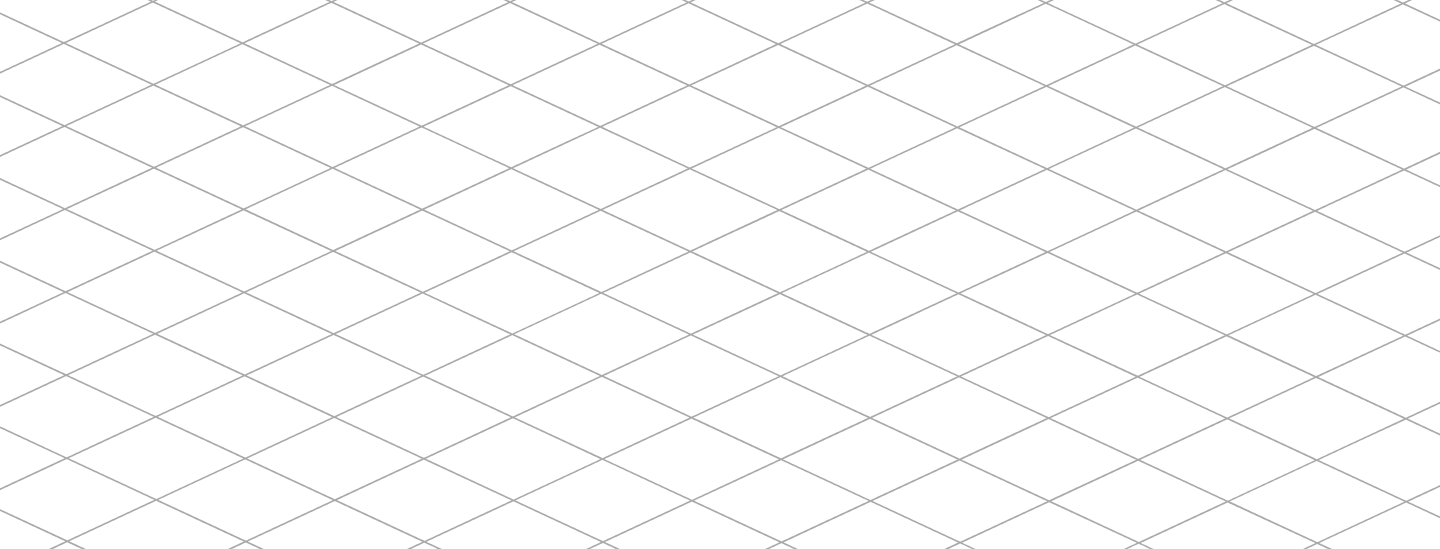May 28, 2025
How To Turn Your Shopify Store Into a Mobile App: A 2025 Guide
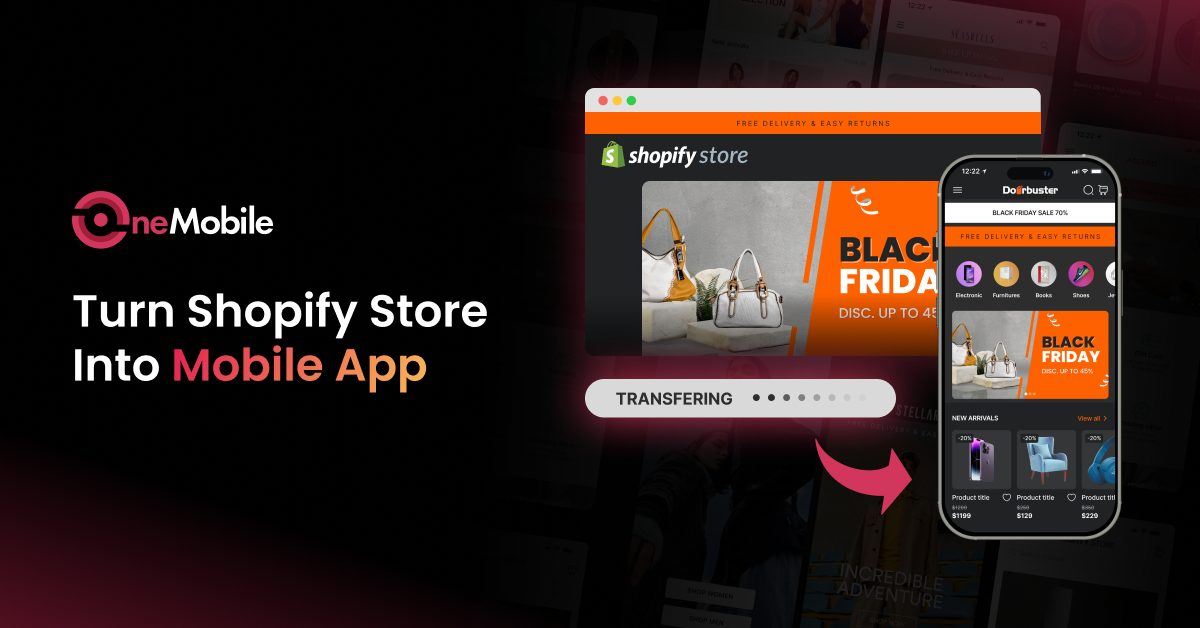
Over 70% of eCommerce traffic now comes from mobile devices, and conversion rates on mobile apps are 3x higher than on mobile web. The good news? You don’t need a team of developers or a six-month timeline to launch your own app.
In this guide, we’ll show you exactly how to turn your Shopify store into a mobile app in 6 easy steps:
- Step 1: Choose the right Shopify mobile app builder
- Step 2: Install the app builder on your Shopify store
- Step 3: Customize and design your mobile app
- Step 4: Add powerful features
- Step 5: Preview and test your app
- Step 6: Publish to iOS & Android App Stores
Bonus: You’ll learn proven-effective tips to launch your app successfully.
Can you turn your Shopify store into a mobile app?
Yes, you can. There are many ways through which you can build a native mobile app for your Shopify store.
The easiest way is to use a Shopify mobile app builder, which lets you create and launch an app without writing any code.
Or if you enjoy a more hands-on approach, you can build it yourself using Shopify’s APIs and tools like React Native or Flutter.
And if you’d rather not deal with the technical side at all, you can always hire a developer or agency to build the app for you.
Why turn your Shopify store into a mobile app?
According to DesignRush, over 76% of U.S. online shopping traffic comes from smartphones and tablets, and 67% of all online retail orders are placed via mobile devices. Thus, if you want to survive and thrive, optimizing your website for mobile devices is a must.
Nevertheless, with consumers’ shifting toward a more seamless, personalized experience, a mobile-friendly website is no longer enough. Indeed, businesses of all shapes and sizes are now converting their Shopify store into mobile apps to bring mobile commerce game to the next level.
From our experience, here are the clear advantages of mobile apps over mobile websites:
- Higher conversions: Apps provide a seamless, one-tap shopping experience (saved payment info like Apple Pay/Google Pay) so checkout is easier. This drives much higher conversion rates – about 1.5× the mobile web.
- Greater customer retention: An app icon on the home screen keeps your brand top-of-mind, and push notifications (which have ~90% open rates) can instantly re-engage users
- Stronger loyalty: Apps can integrate loyalty programs and personalized offers. For example, 79% of shoppers say rewards programs make them stay loyal to a brand
- Offline accessibility: Unlike websites, apps can cache content for offline browsing. Customers can browse products without a constant internet connection. This convenience helps sales even when users have spotty service.
- Direct marketing channel: With an app, you own a direct line to customers. You can send targeted in-app messages and push alerts about sales or new products – a cost-effective alternative to paid ads.
How to turn your Shopify store into a mobile app using an app builder?
If you want to build a mobile app without the heavy lifting of coding or the pricey tag of custom development, a Shopify mobile app builder is the way to go. These no‑code platforms sync instantly with your store and provide drag‑and‑drop editors.
Typically, the process would involve six steps:
Step 1: Choose the right Shopify mobile app builder
The first step is selecting the best mobile app builder for your needs.
There are plenty of options out there, but not all are created equal. A good app builder should make the process easy while offering the features you need to create a great mobile shopping experience.
Here’s what to look for:
- Ease of use: A drag-and-drop editor or visual builder makes it easy to design your app without coding.
- Shopify integration: It should automatically sync your products, collections, inventory, and checkout.
- Native app support: Ensure the platform supports publishing to both iOS and Android.
- Customization options: You should be able to brand your app to match your Shopify store’s look and feel.
- Push notifications: This is key for customer re-engagement and promotions.
- Analytics & loyalty features: Helps you track performance and build long-term relationships with users.
OneMobile is a great example. It’s built specifically for Shopify merchants and includes all of the above, plus extras like built-in loyalty rewards and guided publishing support.

Step 2: Install the app builder on your Shopify store
Once you’ve chosen your builder, it’s time to install it. Here’s how:
- Visit the Shopify App Store.
- Search for the app builder you’ve selected (e.g., OneMobile).
- Click “Install” and grant the necessary permissions.
- Create your account within the builder’s dashboard.
The platform will begin syncing with your Shopify store, pulling in product data, collections, customer info, and settings, automatically setting the foundation for your app.
Step 3: Customize and design your mobile app
Now comes the fun part: designing your app’s look and layout.
Most Shopify app builders provide an intuitive, no-code design experience. Here’s how to make the most of it:
- Start with a template: Choose a layout that fits your industry (fashion, beauty, electronics, etc.).
- Customize the UI: Update navigation menus, homepage banners, product grids, colors, and fonts to match your brand.
- Optimize for mobile UX: Make sure everything is touch-friendly and loads quickly. Add search, filters, and smooth transitions.
With OneMobile, you can use ready-made templates or drag-and-drop components to create a professional design without any coding.
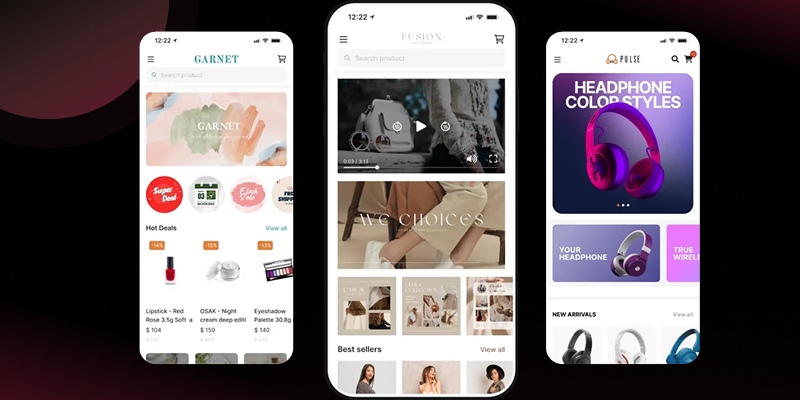
Step 4: Add powerful features
Once the design is in place, enhance your app with key features that improve user experience and boost conversions:
- Push notifications: Schedule alerts for sales, order status, new arrivals, inactive users, or abandoned carts.
- Loyalty integration: Offer points or rewards to encourage repeat purchases.
- App-only discounts: Incentivize users to shop via the app.
- Wishlist: Allow your customers to save desired items to their wishlist so they don’t drop off when they’re not ready to buy.
- Analytics: Track installs, open rates, revenue, and more to guide decisions.
Most builders, including OneMobile, let you toggle these features on/off without any technical setup.
Step 5: Preview and test your app
Before going live, take time to test your app thoroughly. Most platforms offer both emulator previews and live device testing.
Checklist before launch:
- Navigation works smoothly
- Product pages load correctly
- Add-to-cart and checkout function as expected
- Deep links (from push notifications or URLs) open the right screens
- App speed and image load times are optimized for mobile networks
Testing helps catch minor bugs that could affect user experience and app store approval.
Step 6: Publish to iOS & Android App Stores
Once your app is tested and ready, it’s time to publish it.
Here’s what you need to do:
- Create developer accounts:
- Apple Developer Program: $99/year
- Google Play Console: $25 one-time fee
- Submit for review: Upload your app build, fill in your store listing, and follow each platform’s publishing guidelines.
- Wait for approval: Review times vary – Apple usually takes 2–5 days, Google 1–3 days.
OneMobile helps you publish your app using OneMobile’s developer account, so you can get live faster without dealing with the initial setup. You can transfer the app to your own account later. This approach saves you time upfront and helps avoid common rejection issues during the review process.
💡Pro tips from OneMobile’s onboarding team:
- Keep your first version simple. Focus on delivering a smooth shopping experience, and add advanced features later.
- Use app-exclusive promotions to drive downloads and boost loyalty.
- Prepare your app assets early – including app icon, splash screen, and screenshots.
- Test push notifications on both Android and iOS to make sure they work properly.
Other methods to turn your Shopify store into an app
Besides the Shopify app builder, some merchants also choose to turn their Shopify store to an app manually or outsource to an agency for development.
Here’s how each option works—along with the pros and cons—if you’re considering other ways to turn your Shopify store into a mobile app:
DIY approach
If you have development experience or access to a tech team, you can build your own Shopify-powered mobile app from scratch using the Shopify Storefront API or Buy SDK. This method gives you complete control over design, performance, and features.
Whether you choose React Native, Flutter, Swift/Kotlin, or another stack, the implementation process remains mostly the same:
Step 1: Configure Shopify APIs
Create a custom app in your Shopify admin and enable the Storefront API. This gives your app access to products, carts, and checkouts.
Step 2: Set up your development environment
Choose your mobile framework:
- React Native for fast builds with JavaScript
- Flutter for rich UI and cross-platform performance
- Swift/Kotlin for full native control
- Ionic / Xamarin, if your team is web/C# focused
For example, in this guide, we’ll show you how to build a mobile app for your Shopify store using React framework.
Then, integrate Shopify using the Storefront API (GraphQL). You may also explore Shopify’s Mobile Buy SDKs (note: official SDKs exist only for iOS and Android, and some are deprecated).
Step 3: Fetch and display storefront data
Implement views to display product lists, detail pages, collections, etc. Use the API to fetch product data dynamically.
Step 4: Build cart & checkout Flows
Let users add items to cart, manage quantities, and initiate checkout using Shopify’s hosted checkout via WebView or a redirect link.
Step 5: Publish your app
Wrap up design and testing, then publish to App Store and Google Play. You’ll need developer accounts and must follow each platform’s guidelines.
Hire a developer or agency
If development isn’t your area of expertise or you’d rather focus on running your business, outsourcing to a developer or agency is a practical way to bring your mobile app to life. You’ll work with professionals who take care of the technical heavy lifting—design, coding, API integration, testing, and publishing to app stores—based on your specific goals and requirements.
This approach gives you access to expert skills and a polished final product without having to manage the complexities yourself. However, it tends to be the most costly option, often ranging from $15,000 to $25,000 or more, depending on scope.
Timelines can also stretch over several months, and the success of the project heavily depends on clear communication and a shared understanding of your vision.
Tips for a successful mobile app launch
Launching your Shopify mobile app is more than just publishing it to the app stores. A strategic rollout can boost downloads, build momentum, and keep users engaged from day one. Here’s how to approach each stage:
1. Pre-launch
A well-executed pre-launch campaign can prime your audience and build excitement:
- Announce the upcoming app on your website, blog, and social media.
- Add a “Coming Soon” banner or section to your Shopify storefront.
- Collect emails for early access or beta invitations.
- Offer incentives like a first-purchase discount or exclusive early access.
- Share teaser content—screenshots, behind-the-scenes videos, or feature highlights.
2. Launch day
Maximize awareness and adoption on the day your app goes live:
- Enable a smart app banner on your Shopify store to prompt mobile users to download the app.
- Send a dedicated announcement email to your subscriber list.
- Post across all social media channels with direct download links.
- Run an app-exclusive promotion or limited-time offer to encourage immediate installs.
3. Post-launch
After launch, shift your focus to retention, feedback, and word-of-mouth:
- Use push notifications to share new arrivals, restocks, or seasonal offers.
- Encourage users to leave positive reviews with in-app prompts or social media contests.
- Offer referral incentives—like discounts or loyalty points—for users who invite friends.
- Share updates and feature improvements regularly to show progress.
- Continue promoting the app on your site and through your marketing channels.
Final thoughts: Turn your Shopify store into an app with OneMobile
Turning your Shopify store into a mobile app is no longer a luxury – it’s a smart, strategic move for growth-focused brands.
If your audience is mobile-first – and most are in 2025 – a mobile app can help you stand out, boost loyalty, and future-proof your business.
You don’t need a developer. You don’t need to code. With a tool like OneMobile, even solo founders and small teams can design, launch, and grow their own mobile app – quickly and affordably.
✅ Ready to launch your shopify mobile app?
Frequently asked questions
Can I convert my Shopify store into an app for free?
No. While some app builders offer free trials or freemium plans, publishing to the App Store and Google Play requires paid developer accounts and/or subscription fees.
How much does it cost to convert a Shopify store into an app?
Costs vary widely by method. Using an app builder typically involves a monthly subscription.
- Builders often have entry-level plans around $30–$100 per month and premium plans up to ~$300+.
- On the other hand, custom development (DIY or via agency) can run into the tens of thousands of dollars. Industry estimates are in the range of $15,000–$25,000 for a robust custom app.
How long does it take to convert a Shopify store into an app?
It depends on the method you choose.
- With a Shopify mobile app builder, most merchants do it in 1-2 weeks.
- For custom development, it can take anywhere between 3-6 months.
Which method should I choose to convert my store into an app?
It depends on your goals, budget, and technical skills.
- For most small to medium stores, a mobile app builder is recommended: it’s fast, simple, and cost-effective.
- If you have a large budget or very specific custom features in mind, building a native app (DIY or with an agency) could be worthwhile for the flexibility it offers.
What features should I include in my mobile app?
Some must-have features include:
- Push notifications
- One-click checkout
- Wishlist
- Loyalty program
Besides, depending on your niche, you can also introduce some advanced features like:
- Virtual try-on
- Voice search
- Shoppable videos
Table of Contents
Table of Contents
Read more articles
Shopify Mobile App Builder vs Custom Development: Which Better Suits You?
By Alexandre Le
June 26, 2025
How to Create a Shopify Mobile App with React Native: Complete Guide for 2025
By Alexandre Le
June 23, 2025