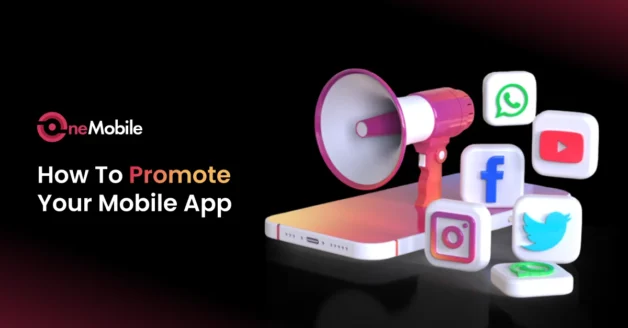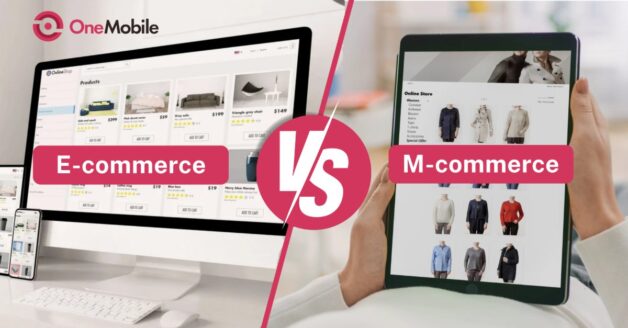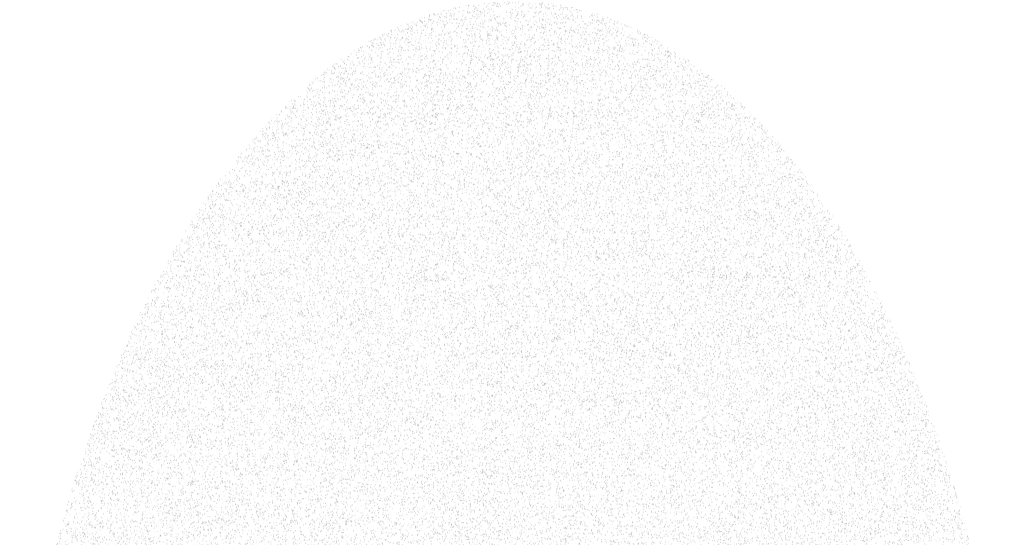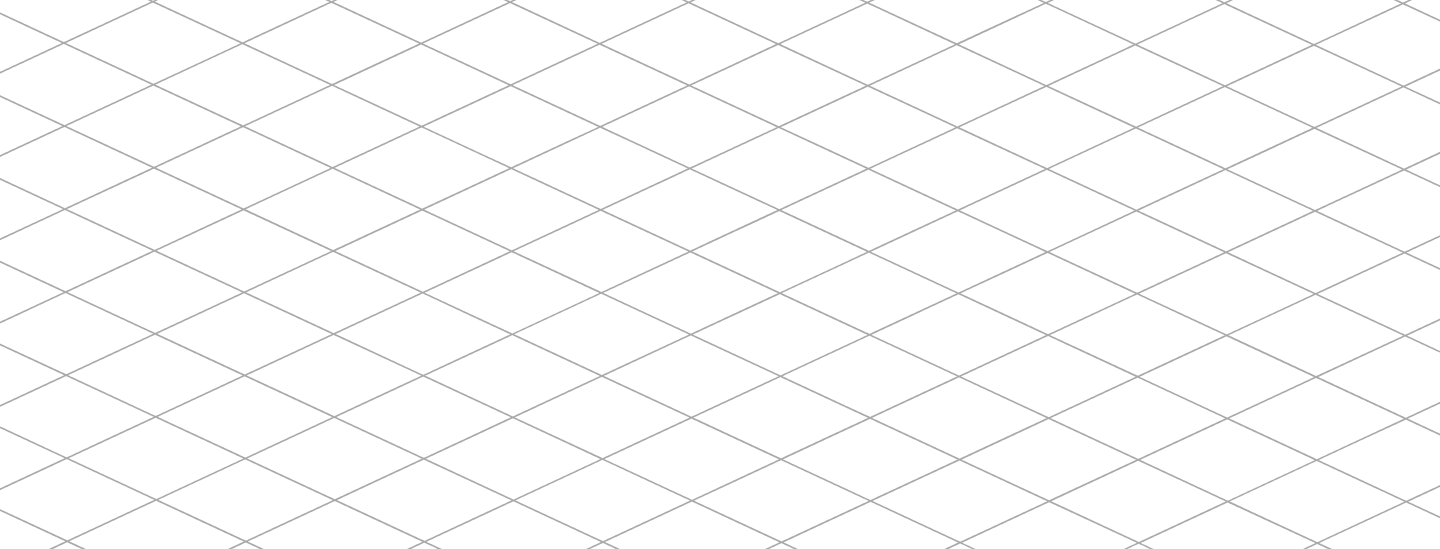October 21, 2025
14 Common Apple App Store Rejections and How To Avoid Them
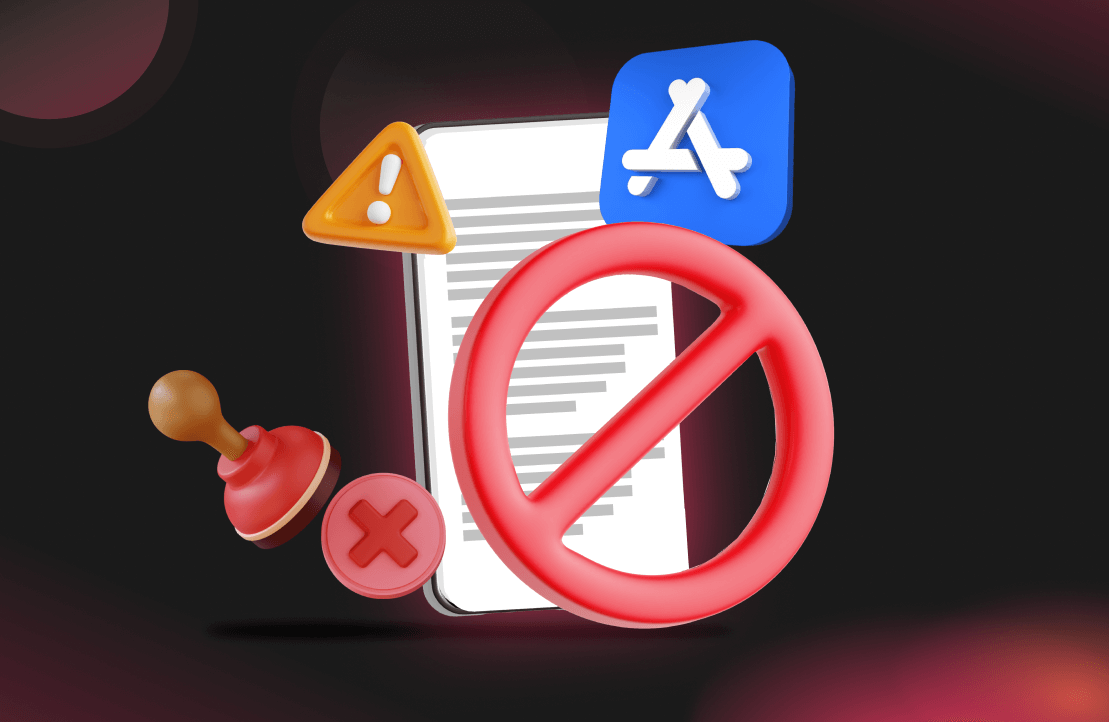
The Apple App Store has become a crucial platform for showcasing your applications and attracting potential consumers, offering over 2 million apps for iOS devices as of early 2026. However, while it provides an excellent opportunity for consumers with such a vast app ecosystem, the App Store review process remains notoriously strict.
The latest data from their 2024 App Store Transparency Report shows that Apple reviewed about 7.77 million app submissions in 2024 and rejected roughly 25% of them.
To help you understand the common mistakes leading to app rejections, OneMobile team has outlined 14 common App Store rejections along with practical solutions to help you overcome those challenges with ease.
| Violation aspects | Top reasons for rejections |
| Violation of Apple App Store policy |
|
| Incomplete information |
|
| Technical information |
|
| Other mistakes |
|
Why do you get rejected by the App Store?
The App Store’s review team checks each submission against Apple’s App Review Guidelines and standard best practices. Broadly, most rejections fall under four groups:
- I. Violation of App Store guidelines
- II. Incomplete information
- III. Technical information
- IV. Other mistakes
I. Violation of App Store guidelines
Firstly, Apple has a strict set of rules that you must follow to get its apps listed on the App Store. Failure to comply with these rules can result in app rejection. Some of the guidelines you may inadvertently violate include:
- Missing or inadequate privacy policy
- Offensive, explicit, or spammy content
- In-app purchase/payment violations
- Copyright/IP infringement
1. Missing or inadequate privacy policy
Non-compliance with privacy standards is among the top reasons for App Store denials. The review guidelines require transparency about data collection, storage methods, and whether the data is shared with third parties. Otherwise, your app will likely face rejection during the App Store review process.
✨ Solutions:
- Include a clear privacy policy: Host a valid privacy policy webpage and enter its URL in App Store Connect. Ensure it covers all data your app collects and is accessible both within the app and on the app’s listing page.
- Be transparent about data use: If you collect location, contacts, photos, etc., always request permission and explain why and how you use this data.
- Test the privacy flow: Make sure no data is collected until users explicitly consent. If using third-party SDKs (analytics, ads), verify their data uses match your policy.
| 🔎 Read Section 5.1 Privacy to learn more about Apple’s privacy standards and data handling requirements. |
2. Offensive, explicit, or spammy content
Apps containing prohibited content are swiftly rejected. Apple bans hate speech, defamatory or discriminatory language, pornography, extreme violence, illicit drug promotion, and other objectionable content. Additionally, any “spam” behavior, such as sending unsolicited messages, using misleading push notifications, or stuffing keywords in metadata, also violates Apple’s policies.
✨ Solutions:
- Audit your content: Remove hate symbols, slurs, profanity, or NSFW images. Use content filters or human review for any user submissions.
- Moderate user content: If your app allows chats, comments, or uploads, implement moderation to block offensive posts.
- Avoid copycat behavior: Make sure your app’s name, screenshots, and descriptions don’t mimic a popular app.
- Comply with spam rules: Do not send unsolicited marketing, and be honest in titles/descriptions. Remove excessive keyword stuffing. Keep notifications relevant.
| 🔎 Read Section 1.1 Objectionable Content to learn more about Apple’s standards on hate speech, sexual or violent material, and inappropriate user-generated content.🔎 Read Section 4.3 Spam to understand Apple’s rules against spammy behavior, misleading metadata, and duplicate apps. |
3. In-app purchase/payment violations
During the App Store review process, Apple may reject apps that allow users to purchase digital goods or services outside the app without using in-app purchases (IAP). Also, Apple may reject apps with “irrationally high prices” or unclear pricing terms.
✨ Solutions:
- Use StoreKit IAP: Implement Apple’s StoreKit to sell any digital content, subscriptions, or feature unlocks. Test purchases in the sandbox to ensure they work flawlessly.
- Be transparent about costs: Clearly state prices in your app description if allowed, and ensure no hidden fees. Keep pricing reasonable for your market.
- Avoid external purchase URLs: Remove any links or references to buying on your website or third party. All in-app features must go through IAP or be free.
| 🔎 Read Section 3.1.1 In-App Purchase for Apple’s full requirements on using StoreKit, handling digital goods, and avoiding external payment links. |
4. Copyright/IP infringement
Using another company’s registered trademarks, copyrighted text, images, audio, or patented ideas without permission will get you rejected. This includes
- Displays unlicensed music or video, or uses famous logos and characters.
- Clone apps with nearly identical UI and content as an existing one.
- Even if not literally copyrighted, overly imitative designs can be considered infringing.
✨ Solutions:
- Use licensed or original content only: Remove any copyrighted music, images, or text unless you have a license.
- Respect trademarks: Don’t use brand names or logos in your app icon, screenshots, or app name unless you own them.
- Differentiate your design: Ensure your UI and functionality are unique. If your app concept is similar to another, rethink it.
| 🔎 Read Section 5.2 Intellectual Property to review Apple’s expectations around copyright, trademarks, and the use of third-party content in apps. |
II. Incomplete information
5. Poor or incomplete app descriptions
Apple may reject an app if “your app’s metadata is not relevant to the app’s content and functionality”. Common mistakes include leaving default or placeholder text in the description, using an incorrect or misleading app name, or stuffing keywords into the title.
✨ Solutions:
- Provide complete, accurate metadata: Write a clear, concise app description that exactly reflects what your app does. Fill out all fields (description, keywords, support URL, marketing URL, etc.).
- Use proper language and grammar: Avoid typos and vague language. Spell-check and have others review the copy.
- Localize correctly: If you support multiple languages, translate descriptions/screenshot text appropriately rather than leaving English or placeholders in other localizations.
| 🔎 Read Section 2.3 Accurate Metadata to ensure all titles, descriptions, keywords, and screenshots accurately represent your app’s functionality. |
6. Placeholder or missing content
Having dummy content, for instance, lorem ipsum text, temporary images, or “coming soon” notices, signals that the app isn’t ready. Even short video previews or test promo banners left in the app can trigger a rejection for incompleteness.
✨ Solutions:
- Remove all placeholders: Search your app for any “Lorem ipsum” text, temp images, or test UI elements and replace them with real content.
- Complete every feature path: Ensure that every button, link, and form in the app works. If a section is empty or “under construction,” either finish it or remove it before submission.
- Check login or demo accounts: If a login is required, provide a working test account in App Review Information so reviewers can fully test your app.
- Use a pre-launch checklist: Go item by item (content, links, visuals, functionality) to confirm nothing is left as a stub.
| 🔎 Read Section 2.1(a) App Completeness for Apple’s definition of what makes an app “complete” and ready for review, including removal of test or placeholder materials. |
7. Broken or missing links/details
Any non-functional links or required information missing from your submission will raise flags and result in an immediate rejection. Similarly, if you submitted a support email or contact info in App Store Connect, make sure it is valid.
✨ Solutions:
- Test all links: Go through your app and tap every external link. If a page was moved or deleted, update the URL.
- Verify App Store Connect fields: In the App Information section, ensure your contact email and developer website are accurate and live.
- Localize links: If you have localized app descriptions, provide corresponding links or make sure links work globally.
- Check version info: Some rejections happen when the version number or build number is wrong. Use semantic versioning (1.0, 1.1, etc.) rather than “0.1” or including “beta” in the app name.
| 🔎 Read Section 2.1(a) App Completeness to understand Apple’s requirements for submitting a fully functional, ready-to-use app. |
8. Localized metadata mismatches
If your app supports multiple regions/languages, the metadata for each locale must match the app’s content in that locale.
✨ Solutions:
- Complete every localization: In App Store Connect, select each language and fill out all fields appropriately. Never leave a language listing blank or incomplete.
- Use proper translation: Avoid automated or inaccurate translation. Have a native speaker review the translated metadata.
- Sync updates: When updating the app, update metadata in every localization. Check the “All Localizations” box to ensure no locale is forgotten.
- Verify regional requirements: Some regions have specific rules (e.g., certain keywords prohibited in one country). Check Apple’s guidelines for locale rules.
| 🔎 Read Section 2.3 Accurate Metadata to understand Apple’s expectations for localized app information. |
III. Technical information
9. Crashes and bugs
A top reason for rejection is simple: an app that crashes or has major bugs during review. If the reviewer encounters even a single crash, freeze, or unresponsive screen, even if your app works on your device, differences in device model, iOS version, or conditions (no internet, low memory, etc.) can expose bugs, and it will be grounds for rejection.
✨ Solutions:
- Extensive testing: Before submission, use TestFlight to beta test your app on multiple physical devices and iOS versions (not just the simulator).
- Handle exceptions: Add global error handlers so the app fails gracefully. For example, if a network fetch fails, show an error message rather than crashing.
- Use Apple’s tools: Integrate Crashlytics or Xcode’s logging to catch crashes. Verify you’ve signed the app with the correct provisioning profile to avoid launch errors.
| 🔎 Read Section 2.1(a) App Completeness to see how Apple evaluates app stability, performance, and readiness for public use. |
10. Poor performance
Even if an app doesn’t crash, it can be rejected for sluggish performance. Apps that take an unusually long time to load or are generally slow and unresponsive can frustrate reviewers and users.
✨ Solutions:
- Optimize load times: Lazily load data and compress large assets. Use background threads for heavy tasks so the UI stays responsive.
- Profile your app: Use Xcode’s Instruments (Time Profiler, UI Automation) to identify bottlenecks. Fix any hotspots or infinite loops.
- Responsive design: Ensure animations and transitions feel smooth. If you must load a lot on startup, consider showing progress or splitting into multiple view loads.
- Reduce battery/CPU use: Apple checks for excessive resource use. Optimize image sizes, stop unused GPS or sensor updates, and test battery drain on the device.
| 🔎 Read Section 2.5 Software Requirements for Apple’s technical standards on app responsiveness, battery efficiency, and adherence to SDK performance norms. |
11. Compatibility problems
A widespread rejection is “app does not run or display as expected on Apple’s latest devices” because Apple stresses hardware and software compatibility. Therefore, your app must run correctly on all the devices and OS versions you claim to support.
✨ Solutions:
- Set correct device targets: In Xcode, configure which devices (iPhone, iPad) and OS versions your app supports. (Be honest: if you select “All Devices,” the app must look good on both iPhone and iPad screens.)
- Test on latest OS: Always compile with the latest SDK and run on the latest iOS to catch new issues. Also, test on older OS versions that you still support.
- Follow Apple frameworks: Use only public APIs and recommended frameworks. Avoid private APIs. The app review disallows “undocumented features” and unofficial hacks.
- Optimize for hardware: An iPad app should take advantage of the larger screen. If your app causes crashes or overheating, optimize resource use.
| 🔎 Read Section 2.4 Hardware Compatibility to ensure your app runs properly across all targeted devices and OS versions using public APIs only. |
IV. Other mistakes
12. Misleading marketing or assets
Any misrepresentation in your App Store listing can trigger a rejection. This includes app icons, screenshots, videos, or descriptions that exaggerate features or show the wrong interface. Essentially, the app must “perform as advertised”.
✨ Solutions:
- Use real app screenshots: Don’t invent or embellish UI elements in screenshots. Capture the actual app in use on each device size.
- Avoid marketing fluff: Statements like “#1 app” or “life-changing results” without proof can be flagged. Stick to factual, demonstrable claims.
- Localize accurately: If you provide screenshots or videos, make sure any text within them is translated for each language.
- Review Apple’s advertising rules: While not all App Store rules are published, Apple’s advertising guidelines forbid false or misleading statements. Ensure your app title, subtitle, and description truthfully reflect functionality.
| 🔎 Read Section 2.3 Accurate Metadata for details on Apple’s rules around truthful advertising, screenshots, and descriptions. |
13. Same as a copycat
Apple wants unique apps, so an app that is essentially a clone of an existing app is likely to be rejected. Although many copycat apps slip through, they discourage duplicate concept apps.
✨ Solutions:
- Differentiate your app: Ensure that your app offers something new or uniquely branded. Even if your idea is popular, add unique features, design, or focus on a specific niche.
- Check competitors: Search the App Store for similar apps before submission. If you find many like yours, think about how you can improve or pivot the concept.
- Avoid rebadging websites: Simply wrapping a website in an app without adding iOS-specific features can be rejected.
- Emphasize original content: If you do use inspiration, redesign UI elements, and rewrite content. Don’t reuse others’ art or copy styles verbatim.
| 🔎 Read Section 4.1 Copycats to understand how Apple evaluates app originality and discourages duplicate or template-based apps. |
14. Poor UI/UX or design guideline violations
Apple places a high value on clean, refined, and user-friendly interfaces. Common issues include non-standard controls, inconsistent navigation, tiny touch targets, and poor typography. A clunky or confusing UI with poor layout, unreadable text, or jarring color choices can all hurt approval.
✨ Solutions:
- Avoid UI bugs: Overlapping elements, images that don’t scale, or animation glitches should be fixed. Even small glitches can make the interface feel low-quality.
- Follow the HIG: Review Apple’s Human Interface Guidelines. Use standard UI components (buttons, switches, and navigation bars) and platform-consistent patterns.
- Invest in design polish: Ensure your layout adapts to different screen sizes and that graphics are high resolution. Use legible fonts and contrasts.
- Test usability: Ask others to try your app to watch for confusion. Fix any non-intuitive flows.
- Avoid UI bugs: Overlapping elements, images that don’t scale, or animation glitches should be fixed. Even small glitches can make the interface feel low-quality.
| 🔎 Read Section 4.2 Minimum Functionality to review Apple’s design and usability standards for polished, intuitive, and well-functioning apps. |
How to avoid App Store rejections
A proactive approach to the review process can prevent many common rejections. Instead of fixing issues after a rejection, incorporate Apple’s requirements into your app’s design and testing phases. Below is a checklist and some best-practice tips to keep in mind before you submit:
- Follow Apple’s Review Guidelines from day one: Familiarize yourself with the App Review rules on content, privacy, and functionality. Build your app with these guidelines in mind so you don’t accidentally include forbidden content or missing features.
- Plan for privacy and permissions early: Include a clear privacy policy and decide which permissions (location, camera, contacts, etc.) your app truly needs. Implement these flows from the start so you don’t leave privacy settings as an afterthought.
- Develop with quality and stability in mind: Write clean, well-tested code. Fix crashes and major bugs before submission. Use Xcode’s tools and debug on real devices (not just the simulator) to ensure your app runs smoothly under normal conditions.
- Test extensively on devices: Run your app on all target devices and iOS versions. Use TestFlight or beta testers to catch issues like crashes, UI glitches, or performance problems that you might miss on your own.
- Use real, final content: Remove any placeholder text or images. Finalize your app name, description, and all visual assets (icons, screenshots, videos) so they accurately reflect the finished product.
- Prepare accurate metadata: Double-check your App Store listing details. Ensure the app title, subtitle, description, and keywords precisely describe your app. Localize all metadata properly for each supported language and region. Also, confirm that links (support URLs, privacy policy URL, contact email) are valid and active.
- Polish UI/UX and follow HIG: Follow Apple’s Human Interface Guidelines. Use standard controls, readable text, and responsive layouts. A well-designed, intuitive interface not only pleases users but also reviewers. Smooth navigation and professional design elements signal quality.
- Provide authentic marketing materials: Use actual in-app screenshots or demo videos. Avoid exaggerating features or stuffing keywords. Your app must “perform as advertised,” so make sure your marketing matches the real user experience.
- Maintain a proactive, quality-first mindset: Think like a reviewer. Anticipate questions or concerns they might have and address them yourself first. For example, if a feature might seem confusing, explain it in the App Review notes. Treat feedback as guidance and iterate quickly. Staying diligent at every step reduces the risk of rejection.
How to appeal an App Store rejection?
If your app is rejected, Apple encourages you to communicate with the App Review team and review the Rejection Notice to identify the specific guidelines cited. Then you can either fix the issues and submit a new build or file an appeal if you believe the rejection was in error.
Step 1: Review the rejection
When you receive a rejection notice in App Store Connect, read it carefully. It will reference specific guideline numbers. Cross-check these with the App Review Guidelines to fully understand the problem. Note any screenshots or comments from the reviewer. It may be useful to list the issues in your own words to ensure clarity.
| 💡Tip: Stay calm and objective. Don’t rewrite App Store policies yet; first, fully understand what the reviewer saw as wrong. If unclear, gather your team and pinpoint exactly where your app might violate the cited rule. |
Step 2: Prepare your response
If the rejection is clear-cut, fix those issues in your code, assets, and metadata. Then prepare a brief, polite explanation of the changes or your reasoning. Apple allows you to attach a message when you resubmit, or to send a reply in the Resolution Center. If you think the review team misunderstood something, you can explain it here, citing evidence.
| 💡Tip: Be concise and factual in your communication. Apple’s reviewers see many submissions daily, so a clear explanation helps them reconsider quickly. |
Step 3: Submit your appeal
Once you’ve fixed the issues or composed your reply, you can either submit a new build or file an appeal. To resubmit, increment your app’s version or build number, upload it to App Store Connect, and complete any required information. In the “What’s New” or “Notes for Review” section, mention that you’ve addressed the specific rejection points. If you choose to appeal, use the “Contact Us” or “Resolution Center” links in App Store Connect. When appealing, provide specific reasons why your app does comply, and do so only once per rejection.
| 💡Tip: Always include a screenshot or video if it helps explain the issue. And remember to be polite, because Apple reviewers are also people, so constructive communication can go a long way. |
Conclusion
App Store rejections can be frustrating, but they usually highlight exactly what needs fixing. By understanding Apple’s guidelines and carefully preparing your submission, you can avoid most pitfalls. Key takeaways: provide complete, accurate info and polished, compliant content. Test thoroughly for bugs and performance, respect privacy, and ensure originality. If a rejection does happen, use the feedback constructively to improve your app. In the end, adhering to Apple’s standards not only gets your app approved faster but also results in a better product for users.
Frequently asked questions
Could getting too many App Store rejections cause issues?
Not directly. Apple doesn’t penalize you just for having multiple App Store rejections, but repeated submissions without fixing issues can raise red flags. Each rejection may slow down future reviews, as reviewers often look more closely at resubmitted apps.
Why does my verification keep failing on the App Store?
If your verification keeps failing, don’t worry. It’s usually one of these common issues:
- Incorrect account details (email, password, billing info)
- Problems with two-factor authentication
- Expired developer certificates
- Inactive Apple Developer membership
- Wrong payment method or Apple ID settings
First, double-check your details. If it still doesn’t work, try a different browser or reach out to Apple Developer Support.
How to resubmit an app after rejection in the App Store?
Getting rejected can be frustrating, but resubmitting is straightforward:
- Step 1: Fix the issues mentioned in the rejection notice
- Step 2: Log in to App Store Connect, then open your app version
- Step 3: Upload a new build (make sure to increment the build/version number)
- Step 4: Update any required metadata (like description or screenshots)
- Step 5: Add short notes explaining what you changed
- Step 6: Submit again, and then the status will switch to “Waiting for Review”
Note: You can resubmit as many times as needed, but repeated rejections may slow things down.
Table of Contents
Table of Contents
Read more articles
How To Advertise Your Mobile App During Pre-Launch, Launch and Post-Launch Stage
By Alexandre Le
October 21, 2025
E-Commerce vs Mobile Commerce: Key Differences, Trends & Strategy
By Alexandre Le
October 20, 2025