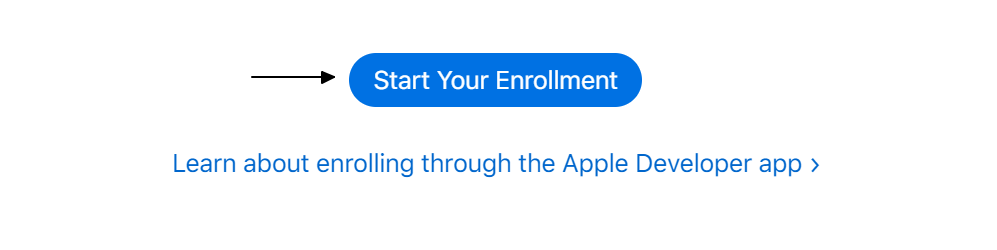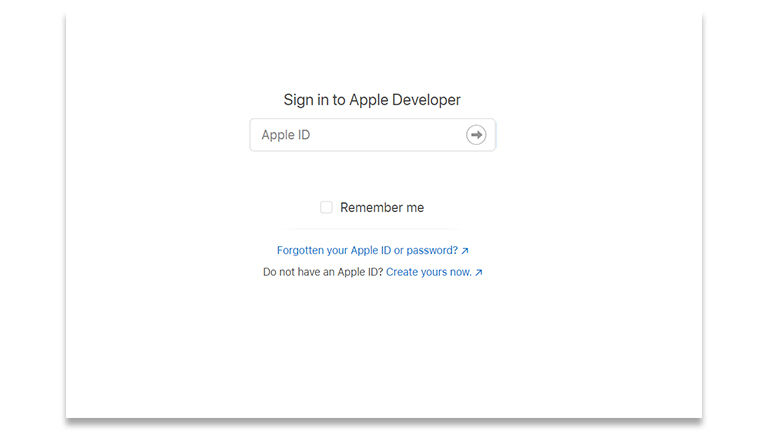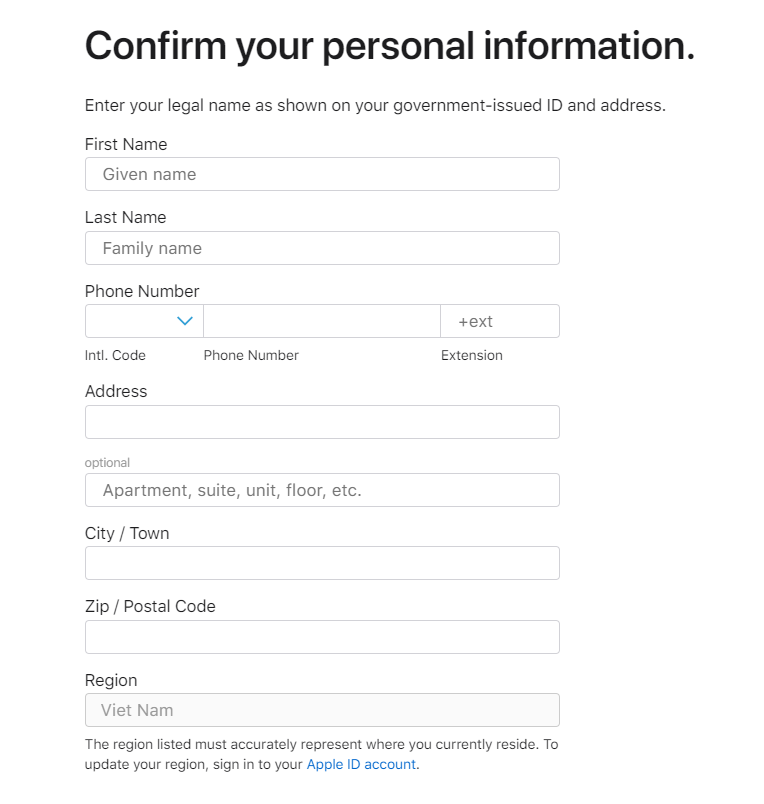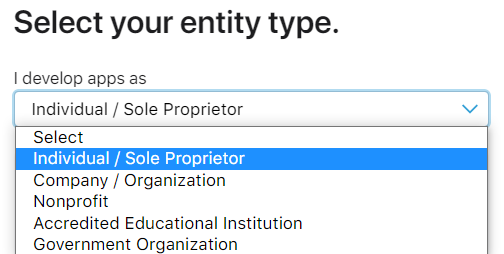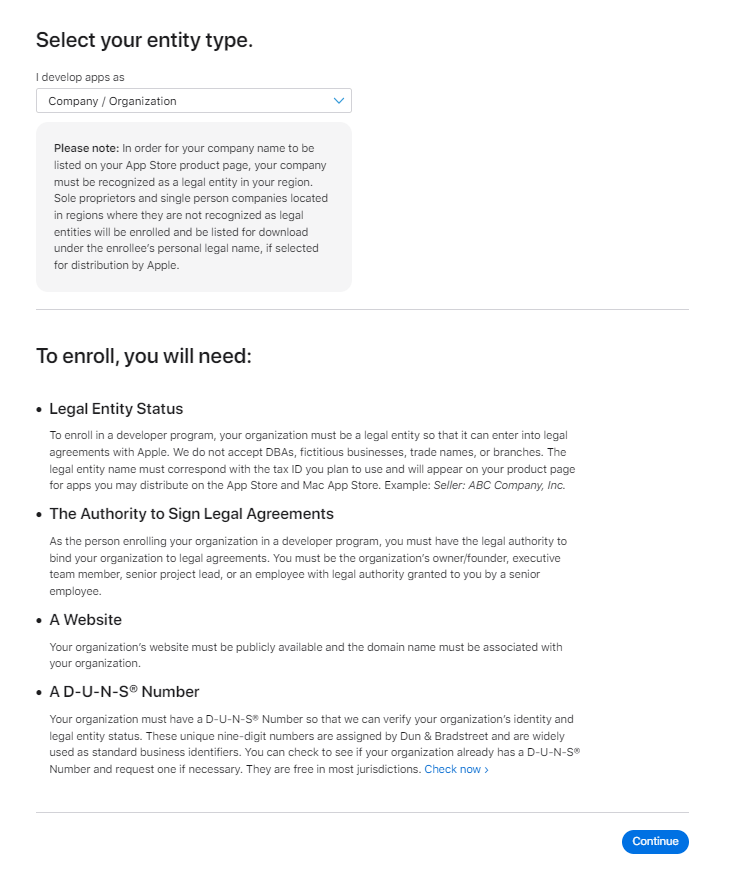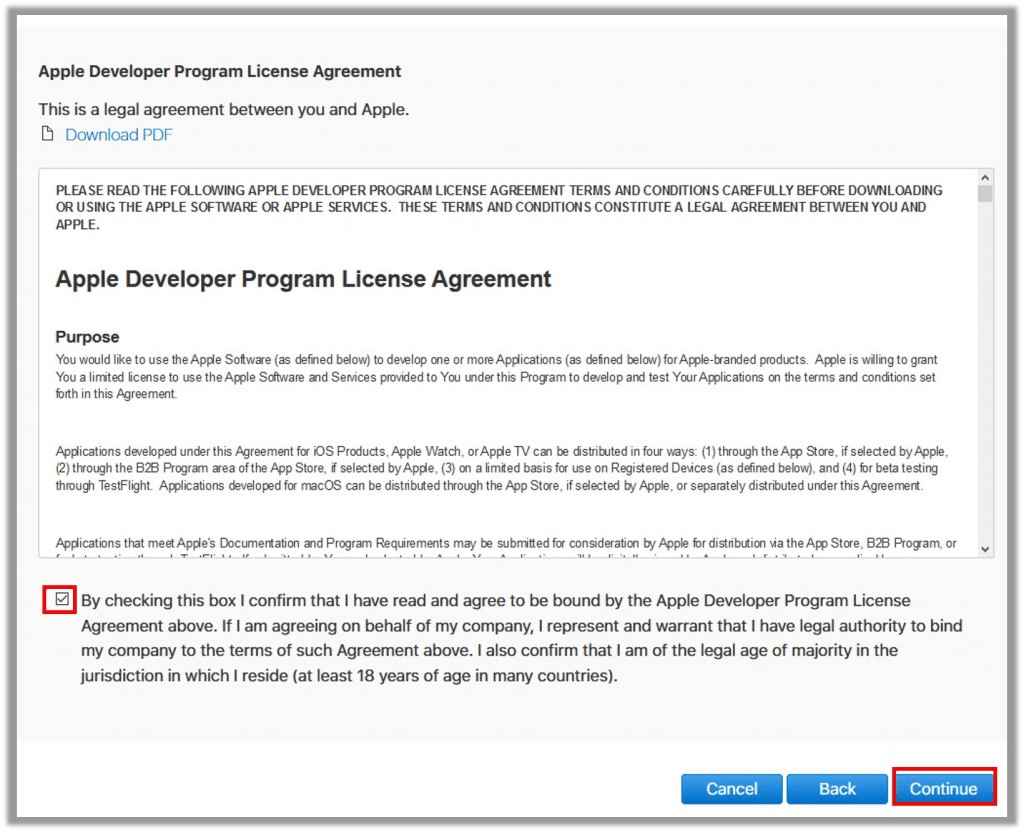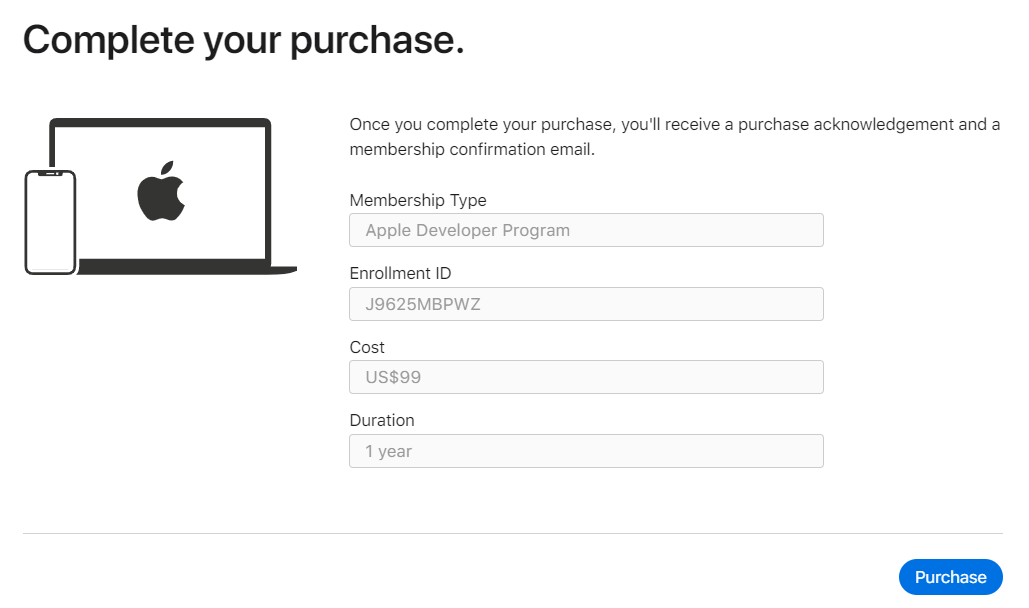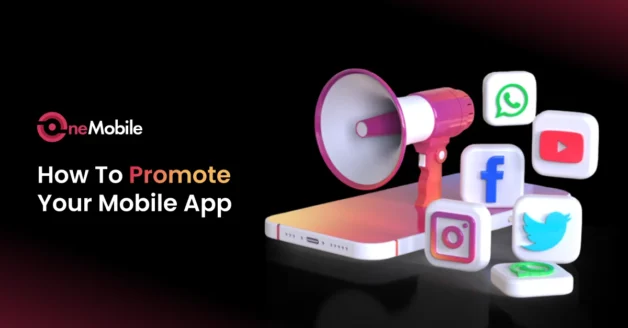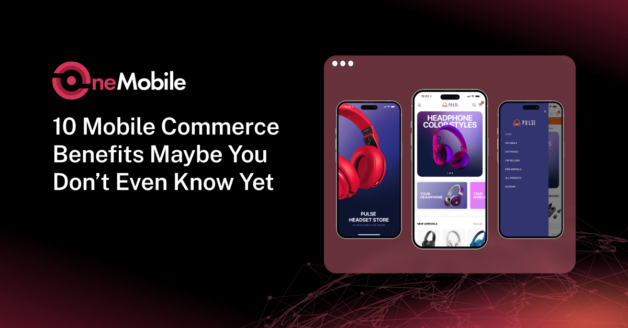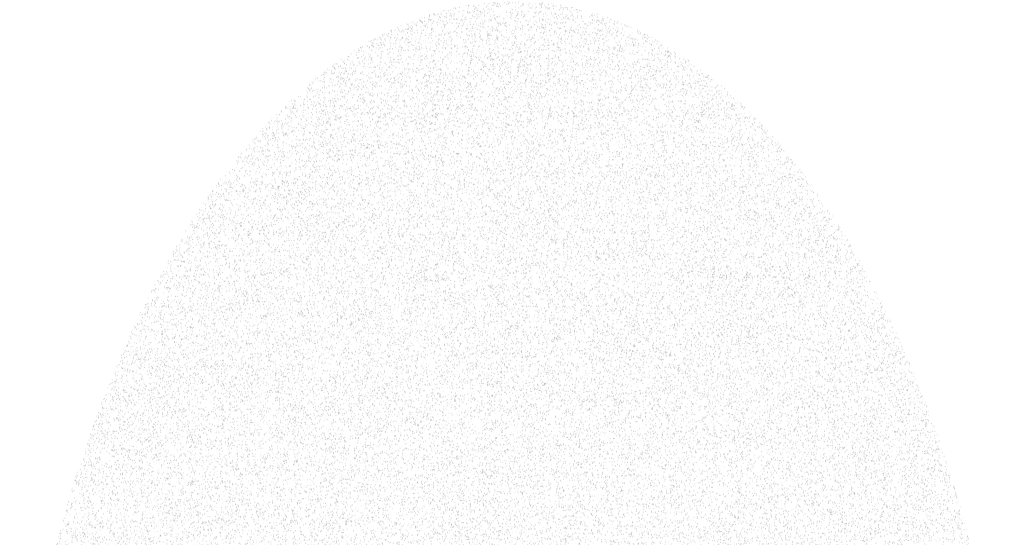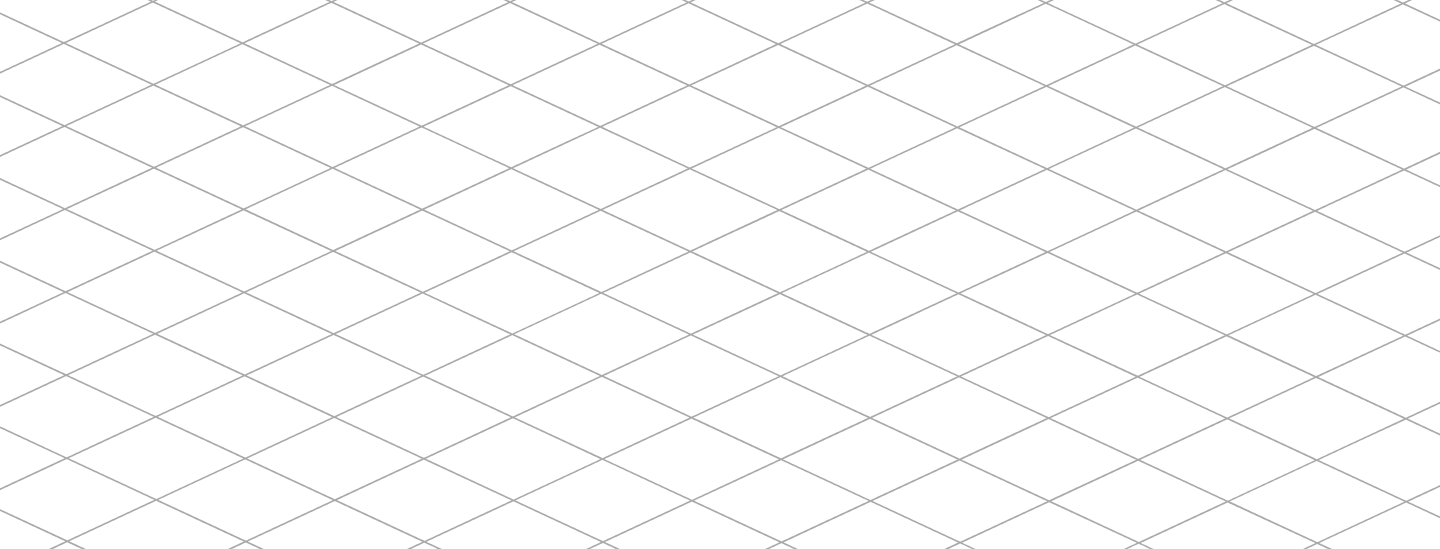December 6, 2024
How To Create an Apple App Store Account?
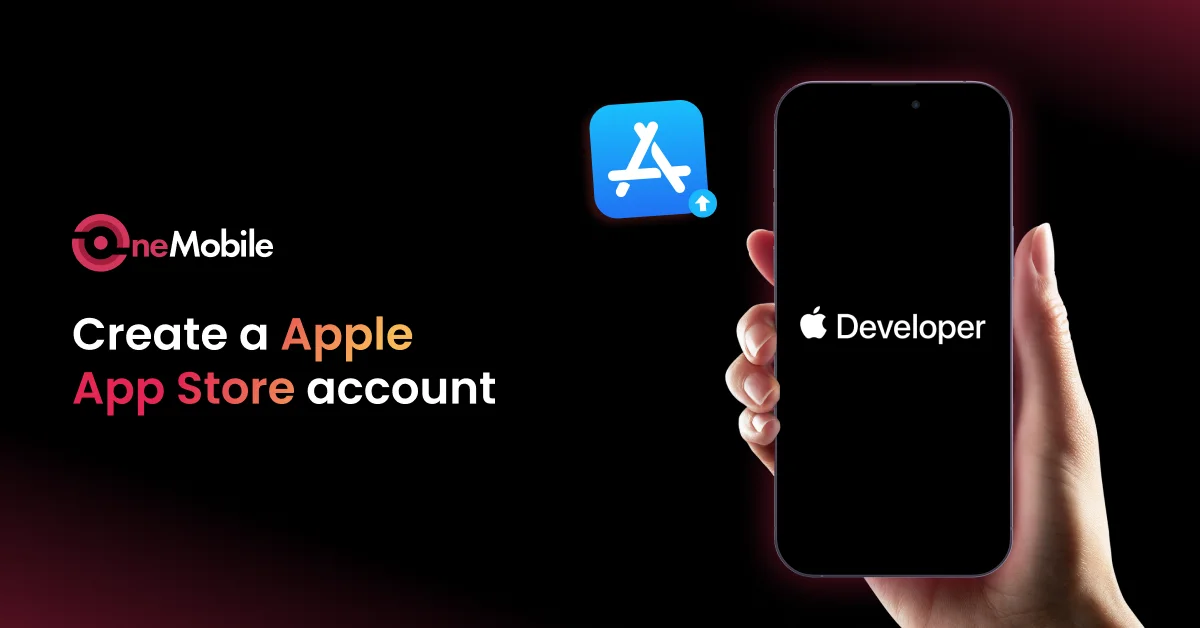
Table of Contents
Table of Contents
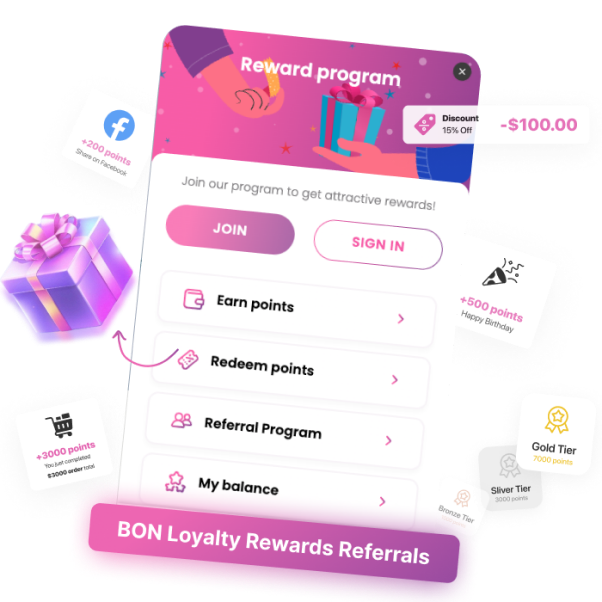
BON Loyalty - The ideal loyalty solution for all size businesses
Capitalize on low hanging fruit to identify a ballpark value added activity to beta test. Override the digital divide with additional click-throughs from DevOps.
Read more articles
How To Advertise Your Mobile App During Pre-Launch, Launch and Post-Launch Stage
By Alexandre Le
September 24, 2025
Mobile Commerce Advantages and Disadvantages With Case Studies
By Alexandre Le
June 27, 2025